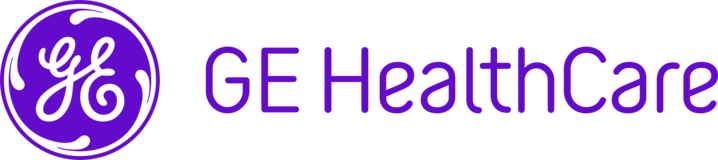
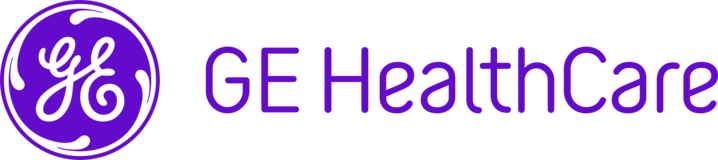

|
Description
As a cardiovascular doctor, when I read biplane angiography multi-frame images, they must be linked but ZFP has not such ability. So I must use another viewer. CWEB has the function named Linking (synchronizing) cine loops, it is described in DOC2101133 2108972-001 SPa14c. Linking (synchronizing) cine loops With Centricity Web, you can have a number of cine loops running at the same time. Initially these will run independently and unsynchronized. You may, however, wish to link them so that they play together in synchronization. To create a link between cines:
The initial positions of the cines when the link is started determine the offset for the linked cine. Changing the offset of linked cines When cines are linked, they will typically play so that the first image in one viewport appears at the same time as the first image in another viewport. You can, however, change the offset (or phase) between the cines so that, for example, image 6 of one cine is visible when image 1 of the other cine is visible. To change the offset between linked cines:
If the cines are of different lengths or the offset is such that there is no image to show in the viewport while viewing parts of the linked cines, the viewport will appear black.  ZFP-io-linkingcine.mp4 |
|
| Requesting region | JAPAN |