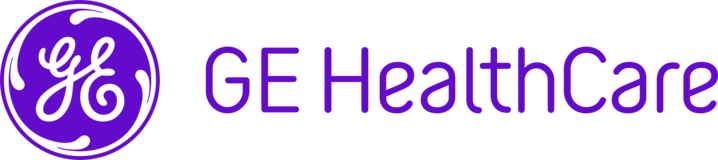
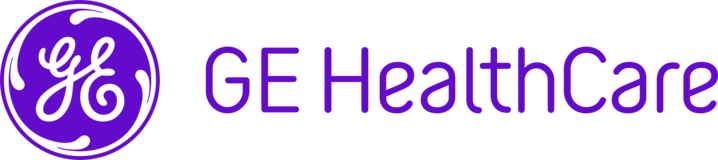

|
Description
A request about mouse movements associated with the Window/Level tool of UV. W/L contrast and brightness behavior of mouse movements was described on users guide. But it is not same as CWeb/ZFP, so customer complained to feel confused about it.
RA1000 is user-configurable about this setting. We hope UV also it can be selectable. ============================= UV6.0 SP10.4(DOC2423232) users guide ============================= 9.3.2 To Adjust the W/L of an Image W/L changes made to the open image are applied to all images in that series. To make changes only to certain images in a series, select the desired images before adjusting the settings.
1. Click W/L on the toolbar. The mouse pointer changes shape. 2. In the image, click and drag the mouse to the left or right. The pointer again changes shape to show right/left arrows. Drag left to increase the contrast of the image. Drag right to decrease the contrast. 3. Release the mouse to accept the displayed W/L.
9.3.3 To Adjust the Brightness Level of an Image
1. Click W/L on the toolbar. The mouse pointer changes shape. 2. In the image, click the left mouse button and drag the pointer up or down. The pointer again changes shape to show up/down arrows. Drag up to increase the brightness level of the image. Drag down to decrease the brightness level. 3. Release the mouse to accept the displayed level. Changes made to the open image are applied to all images in that series. To make changes only to certain images in a series, you must select the desired images before adjusting the settings. =============================
============================= RA1000 6.0SP10(DOC2234134) users guide ============================= Mouse movements associated with the Window/Level tool are user-configurable. You can select mouse movements when increasing the window/level of an image.
1. Open the Utilities palette. 2. Click the Preferences tab. 3. Click the View Preferences tab. 4. In the Window/Level Options section, select the mouse movements you want to use to increase the window/level values.
There are two choices: ● Mouse moves right for Window \ up for Level ● Mouse moves left for Window \ down for Level ============================= |
|
| Requesting region | JAPAN |
Another site also making request for option to change Window/Level mouse direction in UV like they have in RA1000.
Site: University Medical Center Management Corporation DBA University Medical Center of New Orleans
Case 0944984
UV 7.0 SP1.0.1